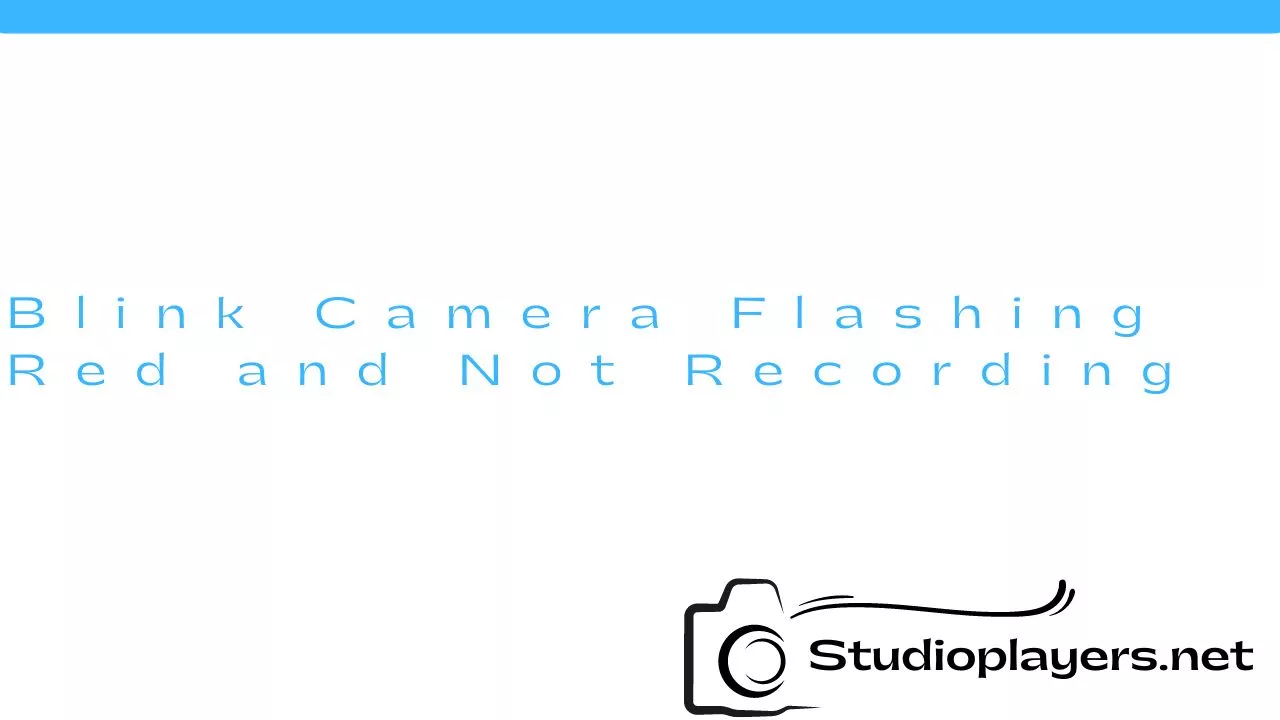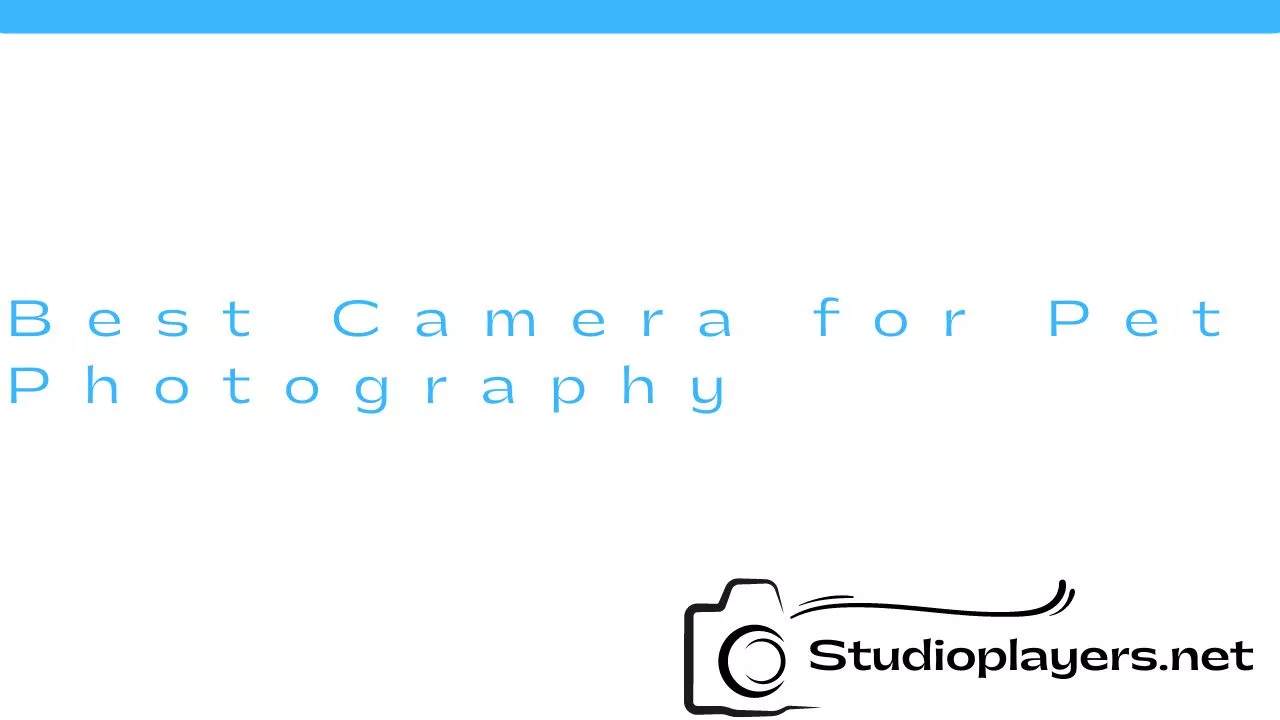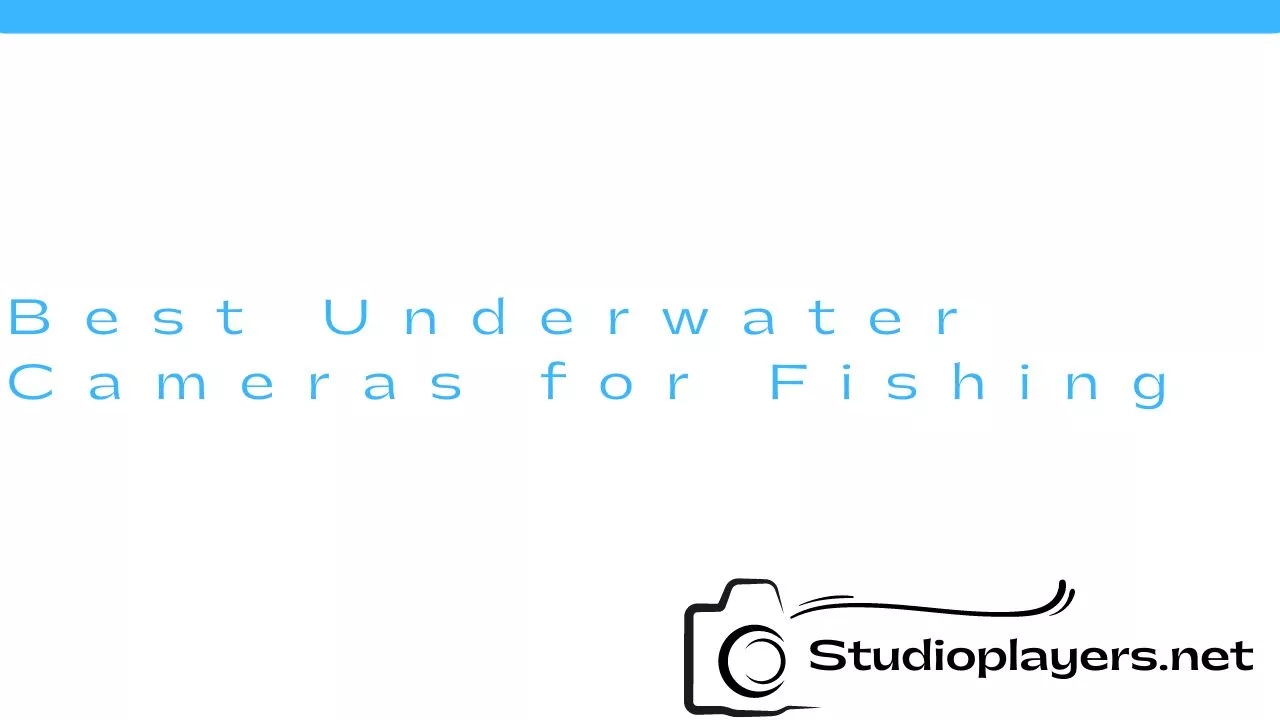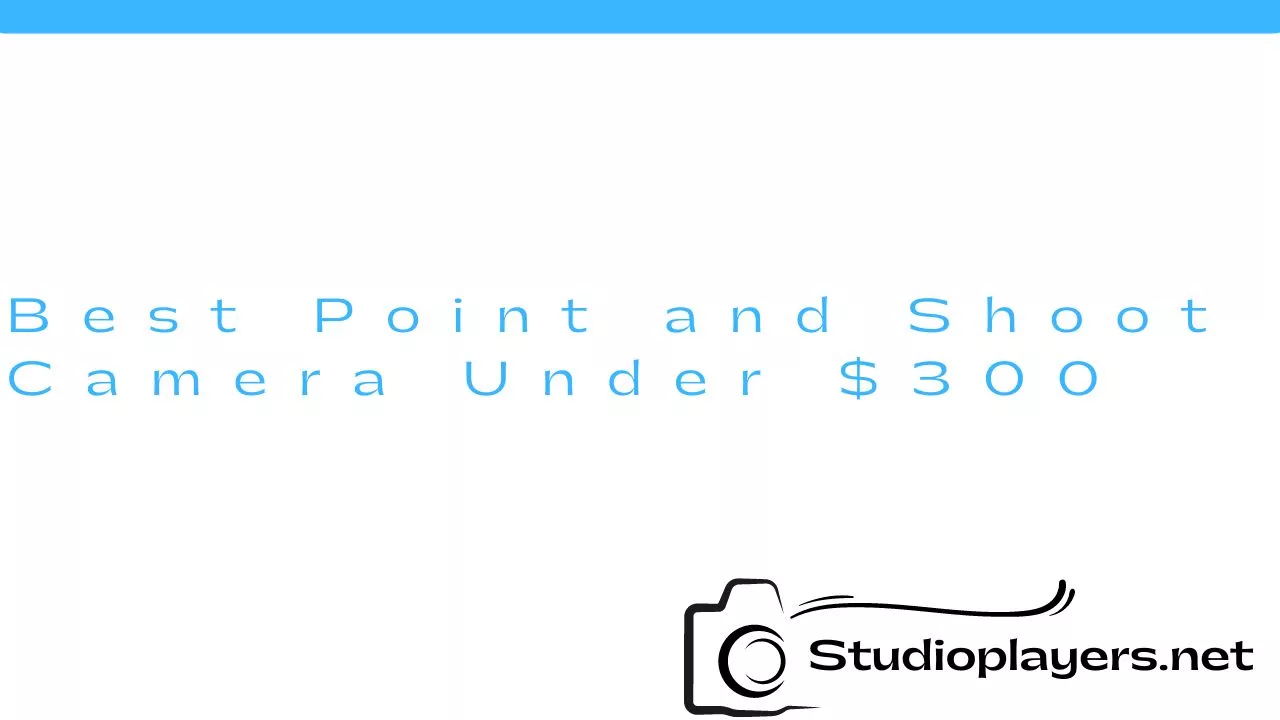If you own a Blink camera, you might have encountered a problem where the camera flashes red and doesn’t record anything. This issue can be frustrating, especially if you rely on the camera to monitor your home or business. In this article, we’ll discuss the possible causes of this problem and how to fix it.
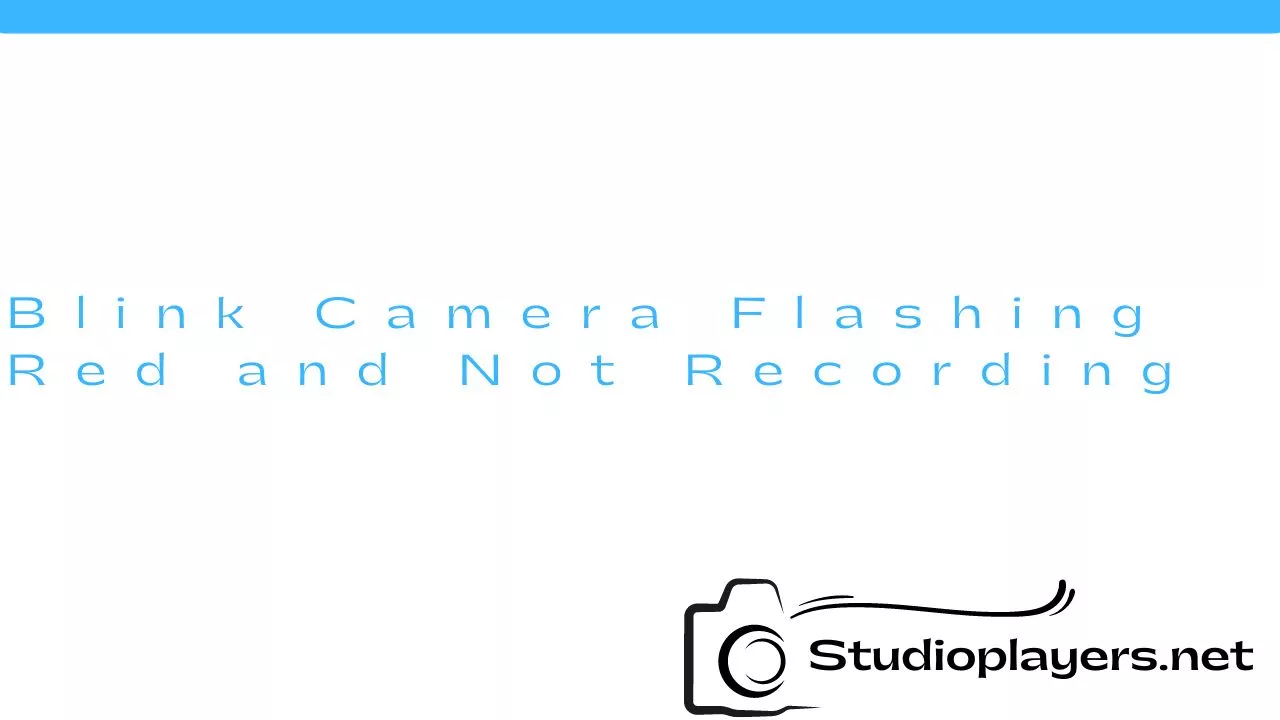
What Causes the Blink Camera to Flash Red?
The Blink camera flashing red indicates that there’s a problem with the camera’s connectivity or power source. Here are some of the possible causes:
- The camera is not connected to the internet.
- The camera’s battery is low or dead.
- The camera is not receiving enough power from the outlet or battery pack.
- The camera is malfunctioning or damaged.
Now that you know the possible causes of the problem, let’s move on to how to fix it.
How to Fix the Blink Camera Flashing Red Problem

Here are the steps you can take to fix the Blink camera flashing red problem:
Step 1: Check the Camera’s Internet Connection
The first thing you should do is check if the camera is connected to the internet. If it’s not, the camera won’t be able to upload any videos or send you alerts. To check the camera’s internet connection, follow these steps:
- Open the Blink app on your phone or tablet.
- Select the camera that’s flashing red.
- Check the signal strength indicator to see if the camera is connected to the internet. If the signal strength is weak, try moving the camera closer to your router.
Step 2: Charge or Replace the Camera’s Battery
If the camera’s battery is low or dead, it won’t be able to function properly. To check the battery level, follow these steps:
- Open the Blink app on your phone or tablet.
- Select the camera that’s flashing red.
- Check the battery level indicator to see if the battery needs to be charged or replaced.
If the battery needs to be charged, plug in the camera using the USB cable that came with it. If the battery needs to be replaced, contact Blink support to order a new battery.
Step 3: Check the Camera’s Power Source
If the camera is not receiving enough power from the outlet or battery pack, it won’t be able to function properly. To check the camera’s power source, follow these steps:
- Make sure the camera’s power adapter is plugged in and the outlet is working properly.
- If you’re using a battery pack, make sure it’s fully charged and securely attached to the camera.
Step 4: Reset the Camera
If none of the above steps work, try resetting the camera. To reset the Blink camera, follow these steps:
- Locate the small reset button on the back of the camera.
- Press and hold the reset button for 10 seconds.
- Release the reset button and wait for the camera to reboot.

Step 5: Contact Blink Support
If the camera is still flashing red and not recording after trying all of the above steps, contact Blink support for further assistance. They can provide you with additional troubleshooting steps and may need to replace the camera if it’s malfunctioning or damaged.
Conclusion
If your Blink camera is flashing red and not recording, it’s likely due to a connectivity or power issue. By following the steps outlined in this article, you can troubleshoot and fix the problem. If none of the above steps work, contact Blink support for further assistance.
Rekomendasi Lain:
- Solar Powered Security Camera with Sim Card Security is a major concern for everyone, be it at home or in the office. With rising crime rates, it is becoming increasingly important to ensure that our properties are…
- Wyze Camera Not Recording Events: Troubleshooting Guide Wyze cameras are one of the most popular smart home devices on the market today. These affordable cameras offer high-quality video and audio to monitor your home or office. However,…
- Best Wireless Backup Camera for RV If you own an RV, you understand the importance of having a good backup camera. It makes maneuvering your vehicle much easier while increasing your safety on the road. However,…
- Do Blink Cameras Work with Google Home? If you own a Blink camera and a Google Home, you may be wondering if the two devices are compatible. The good news is that, yes, Blink cameras work with…
- Power Bank with Spy Camera Thanks to the advancement in technology, we now have a wide range of gadgets and devices that can help us keep our homes, offices, and personal belongings safe and secure.…
- Best Video Camera for Hunting Adventurer When it comes to hunting, having a video camera can be beneficial in many ways. Not only can it capture your adventure and create memories, but it can also be…
- Sony Cyber Shot Camera 16.1 Megapixel: The Perfect Camera… For photography enthusiasts, choosing the right camera is vital to capturing high-quality photos. One camera that stands out is the Sony Cyber Shot Camera 16.1 Megapixel. With its impressive features,…
- Fujifilm X100V Digital Camera - Black The Fujifilm X100V Digital Camera - Black is a high-end camera that has been designed to meet the needs of professional photographers. It is the latest addition to the X100…
- Can Blink Cameras Be Hacked? Blink cameras are one of the most popular home security cameras on the market. They are easy to install, affordable, and offer excellent features. However, many people are concerned about…
- Stuffed Animal with Hidden Camera Are you looking for a discreet way to monitor your home or office? If so, you may have heard about the stuffed animal with hidden camera. This innovative device allows…
- DIY Cell Phone Camera Wiring Diagram Cell phone cameras have become an integral part of our daily lives. We use them to capture memorable moments and share them with our loved ones. However, have you ever…
- DIY Drone Kit with Camera: Building Your Own Aerial… Are you interested in aerial photography but don't want to spend a fortune on a ready-to-fly drone? Why not build your own drone kit with a camera? Not only is…
- Best Cameras for Home Assistants Home assistants have become an integral part of modern homes, making our lives more comfortable and convenient. One of the most popular applications of home assistants is home security. With…
- Canon IXUS 185 Digital Camera Canon is a well-known brand in the camera industry, producing some of the best cameras in the market. One of its popular products is the Canon IXUS 185 digital camera,…
- Hidden Cameras Are The Best Crystal Chase Have you ever been in a situation where you wished you could have captured the moment on camera but didn't have one handy? Well, hidden cameras are the solution to…
- Do Wyze Cameras Work with Google Home? Wyze Cameras have become one of the most popular smart home devices on the market today. These cameras are affordable, easy-to-use, and packed with features that make them an excellent…
- Eufy Camera Not Recording Events: How to Fix It Eufy cameras are known for their reliability and high-quality video surveillance. However, if you are experiencing issues with your Eufy camera not recording events, it can be frustrating and worrisome.…
- Best Replacement Batteries for Blink Cameras If you own a Blink camera, you know how essential it is to have a reliable battery. The battery is what powers the camera, and without it, you won't be…
- Screw In Security Camera Reviews Security cameras have become an essential part of our lives, whether it's for home or business use. With so many options available in the market, it can be overwhelming to…
- Flash for Sony Mirrorless Camera Sony mirrorless cameras are becoming increasingly popular among photographers due to their compact size and impressive image quality. However, many users are unaware that they can improve their photography even…
- Best Settings for Lorex 4K Camera If you own a Lorex 4K camera, you probably already know that it provides exceptional video quality. However, to get the best out of the camera, you need to make…
- Safe Cam 360 Light Bulb Camera Are you looking for an easy and affordable way to monitor your home? Look no further than the Safe Cam 360 Light Bulb Camera. This innovative device combines a light…
- Ear Wax Removal Kit with Camera Ear wax is a natural substance that helps protect our ears from dirt and foreign objects. However, excessive ear wax buildup can cause discomfort, pain, and even hearing loss. Traditional…
- Camera That Plugs into Light Socket Have you ever wondered if there is an easier way to install a security camera system? If you have, then you should know that there is a camera that plugs…
- Best Batteries for Trail Cameras When setting up a trail camera, one of the most important considerations is the type of battery you use. The battery is what powers the camera, and without it, you…
- Best Spy Camera with Long Battery Life Are you looking for a spy camera that can last for a long time without needing to recharge? In this article, we will explore some of the best spy cameras…
- How to Stop Snaps from Saving to Camera Roll Are you tired of your Snapchat photos and videos automatically saving to your camera roll? This can take up a lot of storage space on your device and also compromise…
- Best Mini Spy Camera with Longest Battery Life A mini spy camera is a great tool to have if you want to keep an eye on your home or office. These cameras are small and discreet, making them…
- Sony W800/B 20MP Digital Camera with 5x Optical Zoom The Sony W800/B is a compact digital camera that packs a powerful punch. With a 20MP sensor and 5x optical zoom, this camera captures stunning photos and videos with ease.…
- Canon Z 70 Mirrorless Digital Camera Bundle Pack If you're looking for a camera that offers high-end performance, advanced features, and ease of use, you might want to consider the Canon Z 70 mirrorless digital camera bundle pack.…