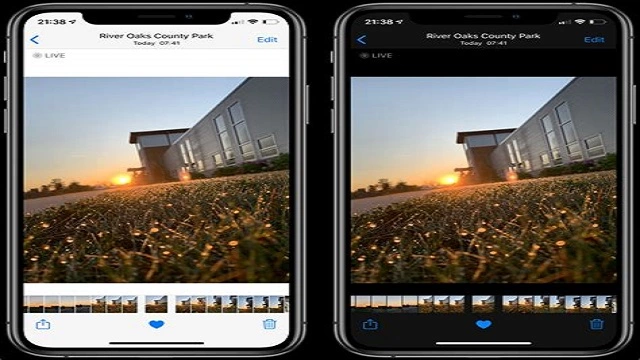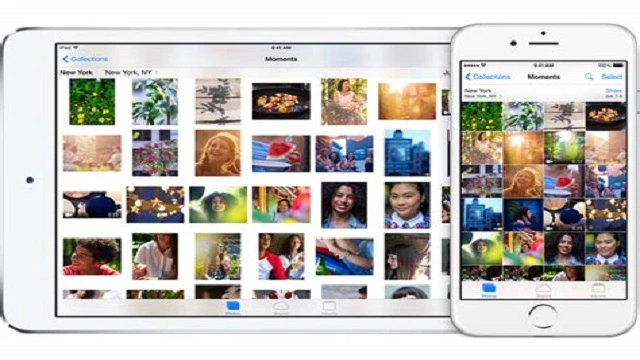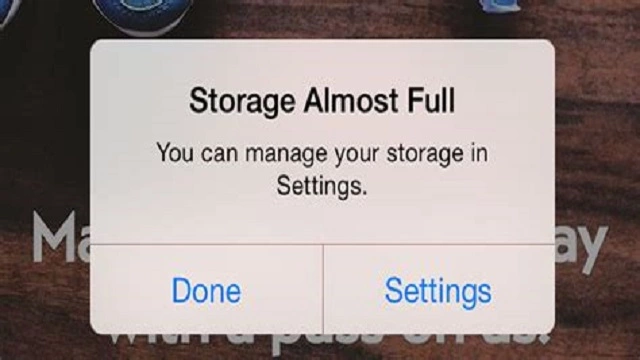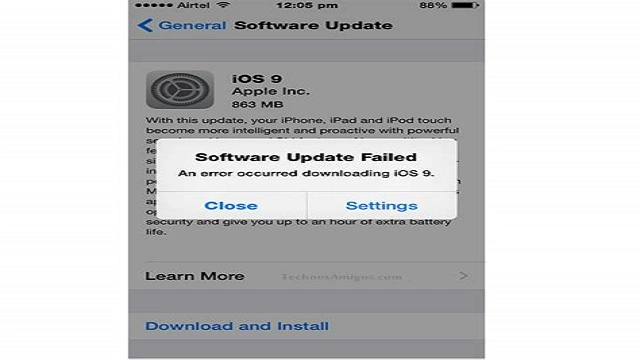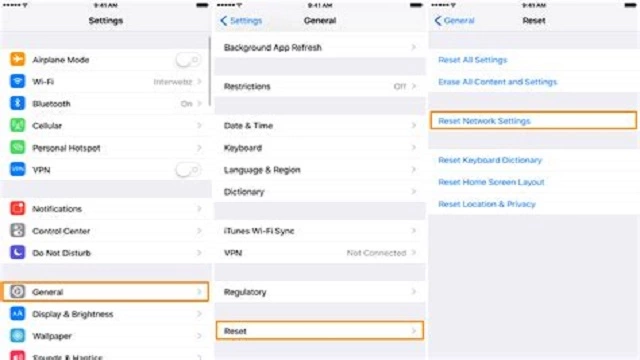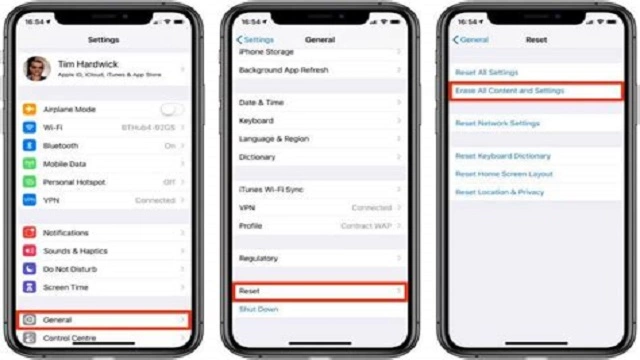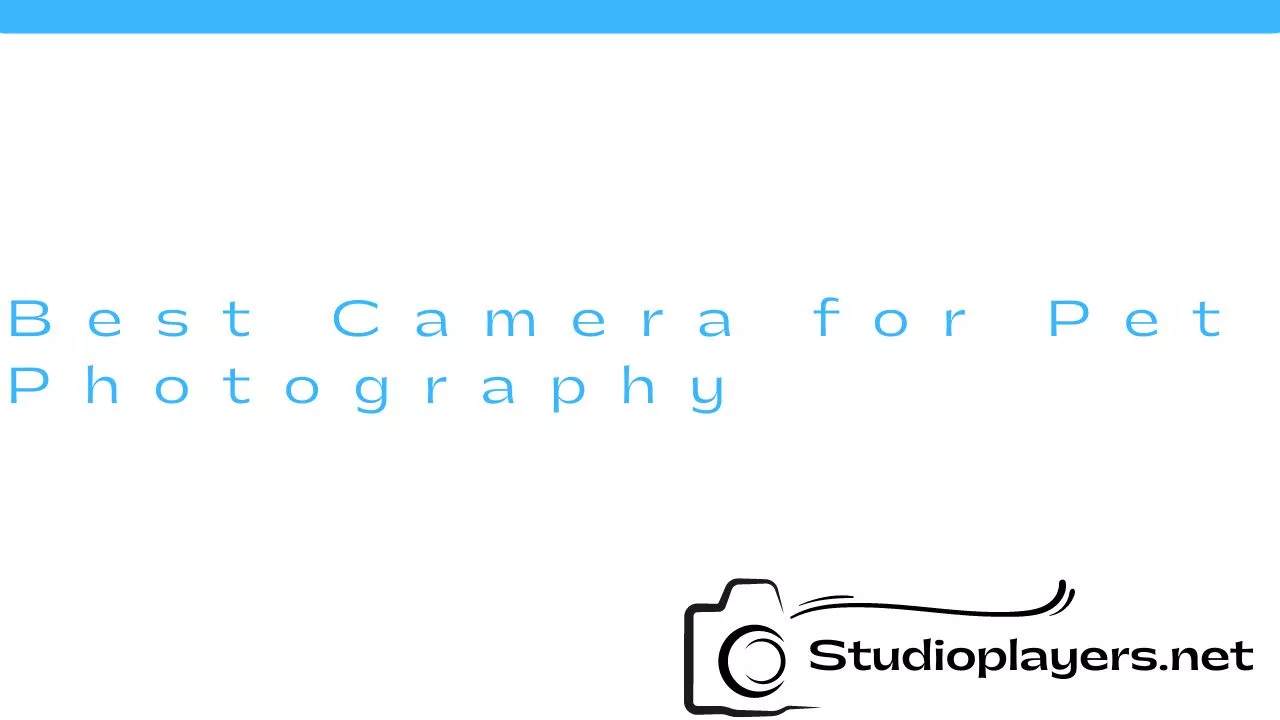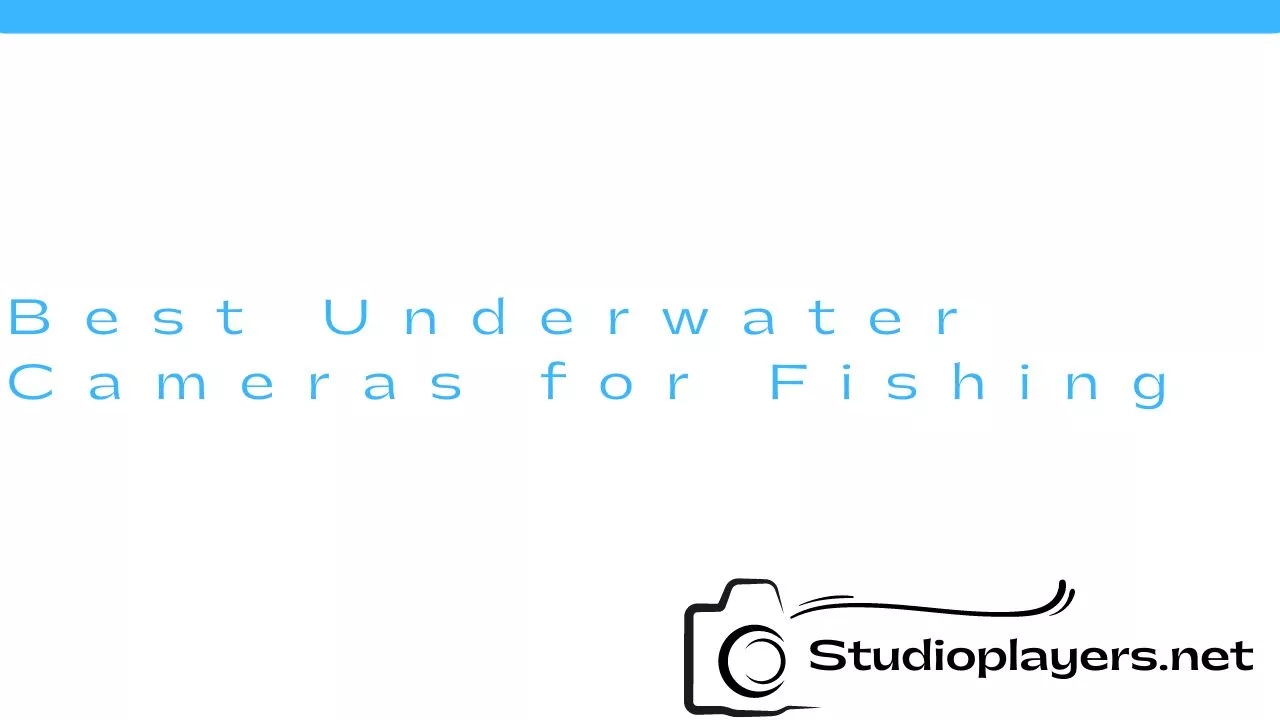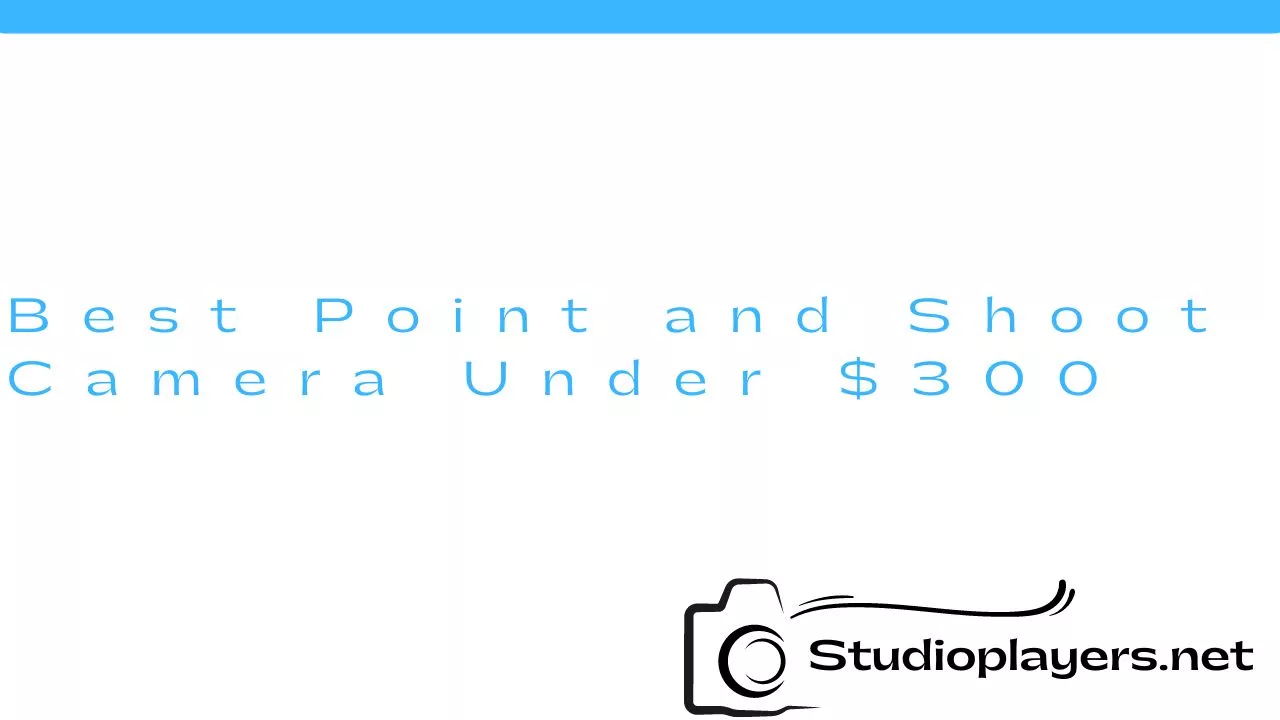iPhone is a great device for taking photos with its high-quality camera. But what if your iPhone photos suddenly go missing or appear blank in the camera roll? This can be a frustrating experience, especially if you have important photos that you can’t afford to lose. In this article, we will discuss the possible reasons why iPhone photos can appear blank in the camera roll and how to fix this issue.

Reasons Why iPhone Photos Can Appear Blank in Camera Roll
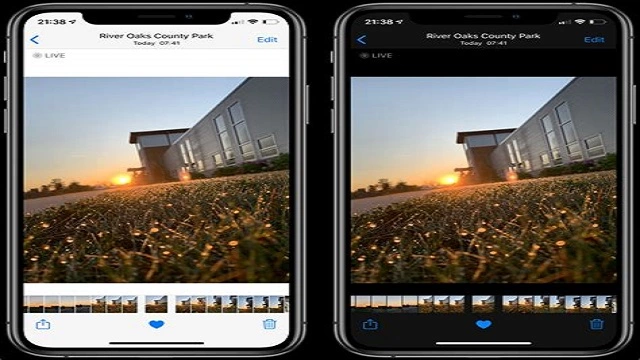
There are several reasons why iPhone photos can appear blank in the camera roll. It could be due to a software glitch or a hardware problem. Below are some of the common reasons why this issue occurs:
iCloud Photo Library
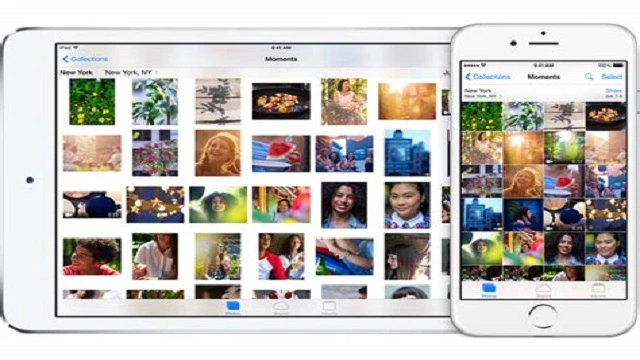
If you have enabled iCloud Photo Library on your iPhone, your photos may not appear in the camera roll as they are stored in the cloud. To check if this is the case, go to Settings > Photos & Camera and see if iCloud Photo Library is turned on. If it is, you can access your photos by going to the Photos app and selecting the All Photos album.
Low Storage Space
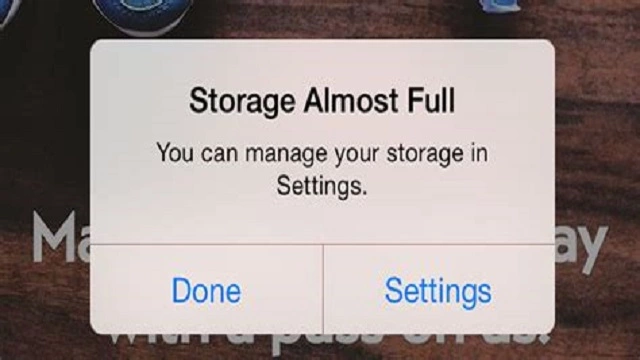
If your iPhone is running low on storage space, it may not be able to display your photos in the camera roll. To free up some space, you can delete unnecessary apps, photos, and videos. You can also transfer your photos to a computer or an external hard drive to free up storage space on your iPhone.
Corrupted Photos
If some of your photos are corrupted, they may not appear in the camera roll. To check if this is the case, connect your iPhone to a computer and try to view the photos. If they are still missing or appear blank, they may be corrupted. You can try using a photo recovery software to recover the photos or restore your iPhone to its factory settings to fix the issue.
Failed iOS Update
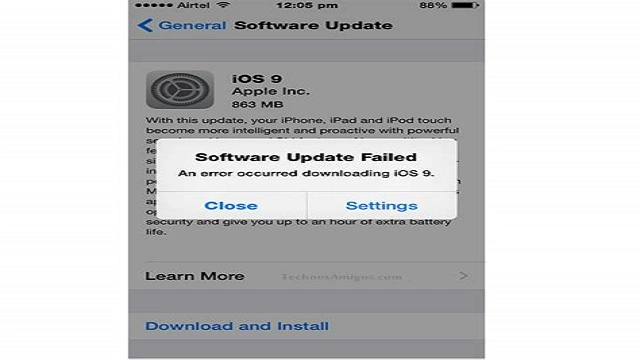
If an iOS update has failed, it may cause issues with your iPhone’s camera roll. To fix this, you can try updating your iPhone to the latest version of iOS. To do this, go to Settings > General > Software Update and follow the instructions. If the update still fails, you may need to restore your iPhone to its factory settings.
How to Fix iPhone Photos Blank in Camera Roll
Now that you know the possible reasons why iPhone photos can appear blank in the camera roll, let’s discuss how to fix this issue:
Restart Your iPhone
One of the easiest ways to fix this issue is to restart your iPhone. To do this, press and hold the power button until the “slide to power off” screen appears. Slide the button to the right to turn off your iPhone. Wait for a few seconds and then press and hold the power button again to turn on your iPhone.
Turn Off iCloud Photo Library
If iCloud Photo Library is turned on, try turning it off and then turning it back on. To do this, go to Settings > Photos & Camera and turn off iCloud Photo Library. Wait for a few seconds and then turn it back on.
Reset Your iPhone’s Settings
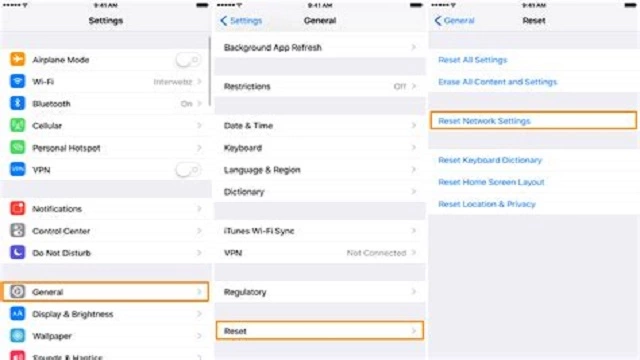
If the issue still persists, you can try resetting your iPhone’s settings. To do this, go to Settings > General > Reset > Reset All Settings. This will reset all your iPhone’s settings to their default values, but it won’t delete any of your data or media.
Restore Your iPhone to Its Factory Settings
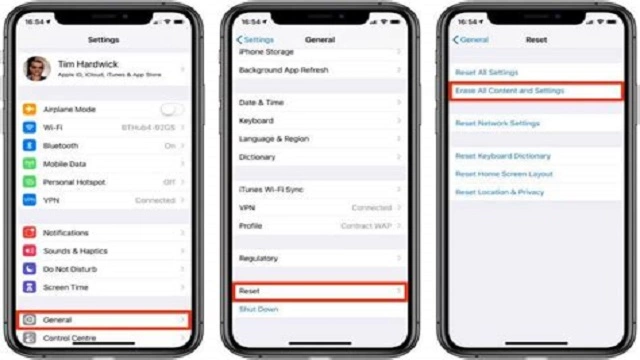
If none of the above methods work, you may need to restore your iPhone to its factory settings. This will erase all your data and media, so make sure you have a backup before proceeding. To do this, connect your iPhone to a computer and open iTunes. Select your iPhone and click on the “Restore iPhone” button. Follow the instructions to restore your iPhone to its factory settings.
Conclusion
If your iPhone photos appear blank in the camera roll, there are several reasons why this can happen. It could be due to a software glitch or a hardware problem. But with the methods discussed above, you can easily fix this issue and retrieve your photos. Remember to always backup your data and media to avoid losing any important files.
Rekomendasi Lain:
- Best Cameras for Vintage Photos Vintage photography has become a popular trend in recent years. Many people are looking for ways to capture the beauty of the past with modern technology. Choosing the right camera…
- How to Achieve Aesthetic iPhone Camera Roll Filters It’s undeniable that the iPhone camera is one of the best smartphone cameras in the market. With its powerful features, you can capture stunning photos anytime and anywhere. But did…
- Canon Sure Shot Film Camera For those who are passionate about film photography, the Canon Sure Shot Film Camera is an excellent choice. This camera is easy to use, compact, and produces high-quality images, making…
- Best Camera for Concert Photography Concert photography is a unique form of photography that requires a special set of skills and equipment. Capturing the energy and excitement of a live performance can be challenging, but…
- Eufy Camera Not Recording Events: How to Fix It Eufy cameras are known for their reliability and high-quality video surveillance. However, if you are experiencing issues with your Eufy camera not recording events, it can be frustrating and worrisome.…
- Best Camera Strap for Hiking Hiking is an enjoyable activity that allows you to escape the hustle and bustle of city life, reconnect with nature and clear your mind. If you’re a photography enthusiast, hiking…
- Nippon Photoclinic and Metro Camera Repair: Experience… If you're looking for a reliable and professional camera repair service in the Philippines, look no further than Nippon Photoclinic and Metro Camera Repair. With over 40 years of experience…
- Baby Monitor With 2 Cameras: A Must-Have for Parents As a new parent, keeping an eye on your little one is a top priority. That's where a baby monitor with 2 cameras comes in handy. With the ability to…
- Fatshark Pan Tilt Roll Camera Mount and Servos: The Ultimate… If you are an avid drone enthusiast, you know how important it is to have a good camera mounting solution. That's where the Fatshark Pan/Tilt/Roll Camera Mount comes in. This…
- Best Bird Feeder with Camera If you love watching birds, then you might want to consider investing in a bird feeder with a camera. These bird feeders come with a camera that allows you to…
- DIY Drone Kit with Camera: Building Your Own Aerial… Are you interested in aerial photography but don't want to spend a fortune on a ready-to-fly drone? Why not build your own drone kit with a camera? Not only is…
- How to Scan Snapcode from Camera Roll With the rise of Snapchat, Snapcodes have become a popular way to quickly add friends and followers. Snapcodes are unique QR codes that can be scanned to add someone on…
- Apple CarPlay Stereo with Backup Camera Driving can be a hassle, but with the right technology, it can be more enjoyable and safer. Apple CarPlay Stereo with Backup Camera is one of those technologies that make…
- Why Does My Phone Have 3 Cameras? Have you ever wondered why your phone has three cameras? Well, you are not alone. Most people are curious about this feature and why it has become a trend in…
- How to Stop Snaps from Saving to Camera Roll Are you tired of your Snapchat photos and videos automatically saving to your camera roll? This can take up a lot of storage space on your device and also compromise…
- Sony Cyber Shot Camera 16.1 Megapixel: The Perfect Camera… For photography enthusiasts, choosing the right camera is vital to capturing high-quality photos. One camera that stands out is the Sony Cyber Shot Camera 16.1 Megapixel. With its impressive features,…
- The Problem with True Depth Camera If you own an Apple device, you may have heard of the True Depth camera. This camera is a key feature of the newer models of Apple devices such as…
- Hidden Camera with Built-in DVR: The Ultimate Solution for… If you're looking for a discreet and effective way to monitor your home or business, a hidden camera with built-in DVR might be the perfect solution. These cameras are designed…
- Best Underwater Cameras for Fishing Fishing is a relaxing and thrilling activity that many people enjoy. However, capturing those moments on camera can be a challenge, especially when it comes to underwater shots. That's where…
- How to Select Multiple Photos on Mac As a Mac user, you might want to select multiple photos at once. This could be for various reasons such as organizing your photos, deleting unwanted photos, or sharing multiple…
- How to Enable Facetime Photos Facetime is a great way to stay in touch with friends and family, especially during these times when we can't always be physically together. One of the great features of…
- Fixed Wing Drone with Camera Fixed wing drones with cameras are unmanned aerial vehicles that are designed to capture aerial footage and images. These drones operate on a fixed wing platform, which allows them to…
- My Arlo Camera is Not Recording If you are reading this article, chances are you are having trouble with your Arlo camera not recording. This can be frustrating, especially if you rely on your camera for…
- How to Save TikTok Drafts to Camera Roll If you are a TikTok user, you must have come across an interesting video that you would like to save to your camera roll. Sometimes, instead of sharing the video…
- Best Cameras for Product Photography Product photography is a specialized field that requires high-quality equipment to produce outstanding results. Choosing the right camera is crucial for capturing images that showcase your products in the best…
- Cover for Cell Phone Camera Cell phones have become an integral part of our daily lives. We use them to communicate, take pictures, and access the internet. With the rise of social media and online…
- Best Self Film Hunting Camera Hunting is an activity that requires a lot of patience and skills. It is not just about finding the right spot and waiting for the prey to come. It is…
- Best Video Camera for Hunting Adventurer When it comes to hunting, having a video camera can be beneficial in many ways. Not only can it capture your adventure and create memories, but it can also be…
- How to Add Highlights on Instagram from Camera Roll Instagram is one of the most popular social media platforms in the world, with over 1 billion active users. One of the features that make Instagram stand out is the…
- How to Edit Duration of Photos on TikTok on Phone TikTok is a popular social media platform that allows users to share short videos with their followers. One of the features of TikTok is the ability to add photos to…