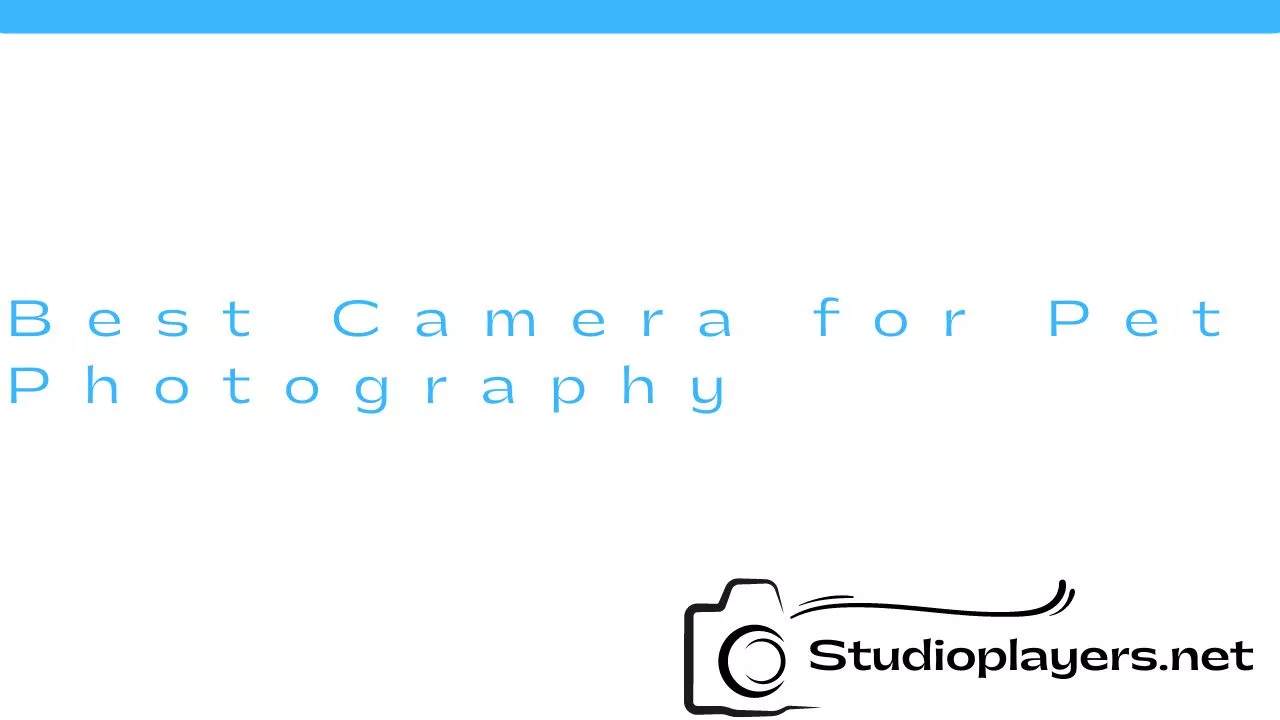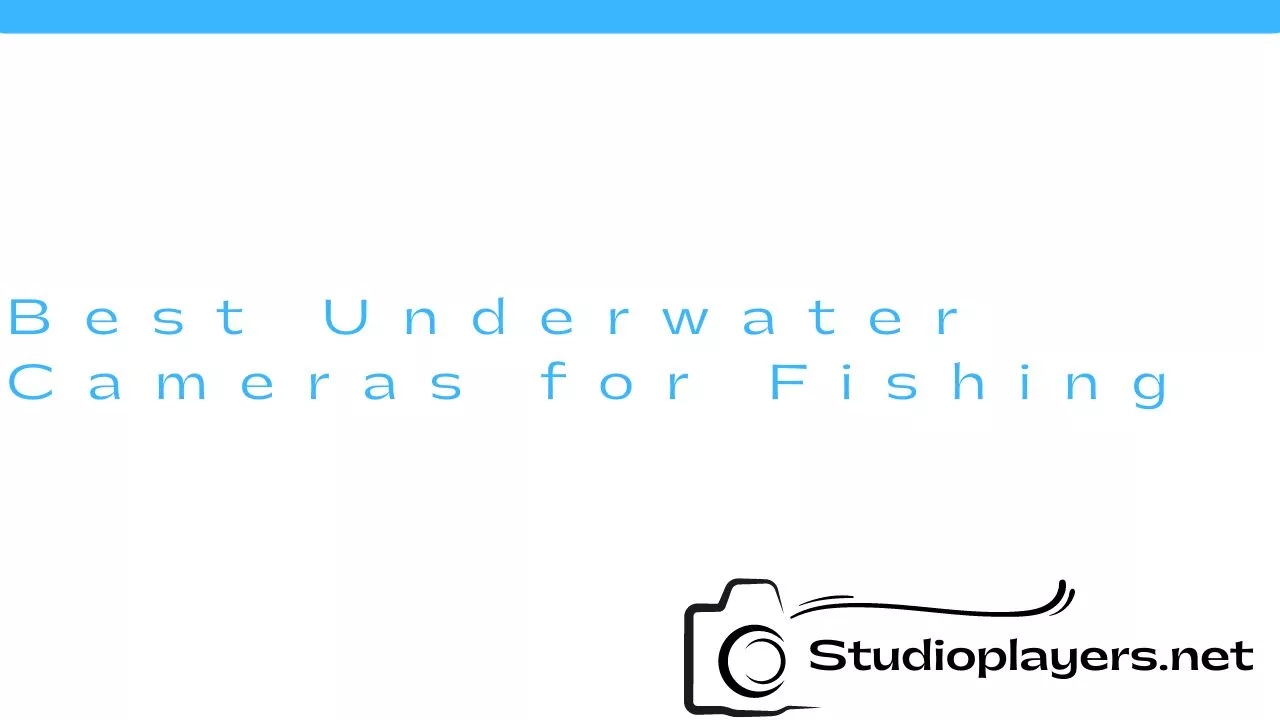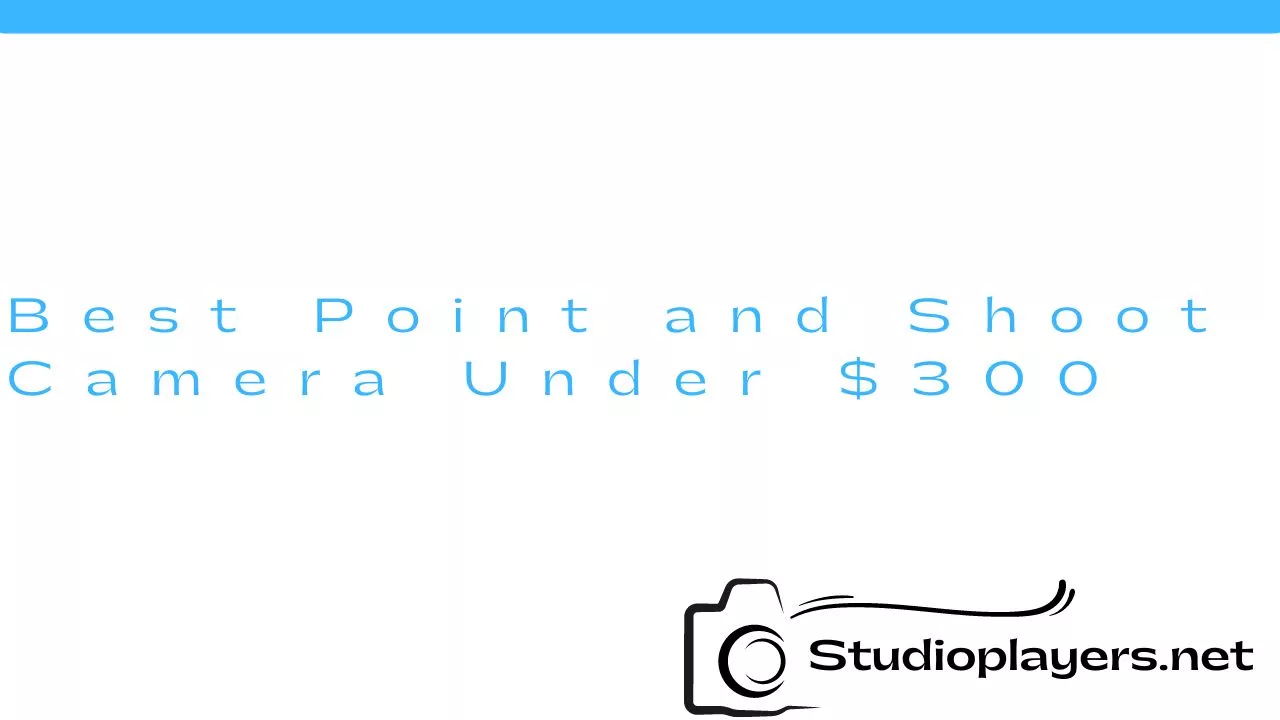Canon Camera Connect is a handy app that allows you to connect your Canon camera to your smartphone or tablet. With this app, you can transfer photos and videos wirelessly, remotely control your camera, and even share your images directly to social media. However, some users have reported issues with Canon Camera Connect not working properly. In this article, we will discuss some common problems and solutions to help you get your Canon Camera Connect up and running again.

Problem 1: Unable to Connect
The most common issue with Canon Camera Connect is the inability to connect your camera to your device. This could be due to a variety of reasons, including Wi-Fi connection issues, outdated software, or incompatible devices. To troubleshoot this problem, try the following:
- Ensure that both your camera and device are compatible with Canon Camera Connect.
- Make sure that your camera’s Wi-Fi is turned on and that it’s in range of your device.
- Check that your device is connected to the same Wi-Fi network as your camera.
- Try restarting both your camera and device.
- Update both your camera’s firmware and the Canon Camera Connect app to the latest version.
Problem 2: Photos not Transferring
If you’re having trouble transferring your photos and videos from your camera to your device, there are a few things you can try:
- Make sure that your camera is still connected to your device.
- Check that you have enough storage space on your device.
- Try transferring fewer photos at a time.
- Restart both your camera and device.
- Update both your camera’s firmware and the Canon Camera Connect app to the latest version.
Problem 3: Remote Shooting not Working
If you’re having trouble using the remote shooting feature in Canon Camera Connect, try these tips:
- Make sure that your camera is still connected to your device.
- Check that your camera’s battery is fully charged.
- Ensure that the camera is in a mode that supports remote shooting.
- Check that you have the latest version of Canon Camera Connect installed.
- Restart both your camera and device.
Problem 4: App Crashing or Freezing

If you’re experiencing issues with the Canon Camera Connect app crashing or freezing, try these steps:
- Close the app and reopen it.
- Restart your device.
- Uninstall and reinstall the app.
- Check that you have the latest version of the app installed.
- Clear the cache and data of the app.
Problem 5: Error Messages
If you receive an error message when using Canon Camera Connect, try these troubleshooting steps:
- Check that your camera and device are connected to the same Wi-Fi network.
- Restart both your camera and device.
- Update both your camera’s firmware and the Canon Camera Connect app to the latest version.
- Uninstall and reinstall the app.
Conclusion
Canon Camera Connect is a useful app that can enhance your photography experience, but it’s not without its issues. If you’re having trouble with the app, try the troubleshooting steps outlined in this article. Remember to keep your camera’s firmware and the Canon Camera Connect app up to date to ensure the best performance. With a little patience and persistence, you can get your Canon Camera Connect up and running smoothly again.
Rekomendasi Lain:
- How to Select Multiple Photos on Mac As a Mac user, you might want to select multiple photos at once. This could be for various reasons such as organizing your photos, deleting unwanted photos, or sharing multiple…
- Ear Wax Removal Kit with Camera Ear wax is a natural substance that helps protect our ears from dirt and foreign objects. However, excessive ear wax buildup can cause discomfort, pain, and even hearing loss. Traditional…
- Parked Car Security Camera 360: Keeping Your Car Safe and… Do you ever worry about leaving your car parked on the street or in a parking lot? You're not alone. Car thefts and vandalism are unfortunately common occurrences, but there…
- Do Ring Cameras Record Without Wifi? Ring cameras are one of the most popular home security systems that allow you to monitor your home from anywhere. These cameras are equipped with advanced features such as motion…
- Best Camera for Boudoir Photography Boudoir photography is a genre of photography that captures intimate and sensual images of individuals. To create stunning boudoir photographs, a high-quality camera is essential. In this article, we will…
- Can Blink Cameras Be Hacked? Blink cameras are one of the most popular home security cameras on the market. They are easy to install, affordable, and offer excellent features. However, many people are concerned about…
- Light Socket Security Camera Review Home security is a top priority for homeowners and renters alike. It is essential to ensure that your home and family are safe from potential threats such as burglars, intruders,…
- Stealth Cam Reactor Cellular Trail Camera Reviews Are you looking for a trail camera that will help you keep an eye on your property or hunting grounds without having to be physically present all the time? Look…
- Best Camera for Surf Photography Surf photography is an emerging field that requires special skills and equipment. To capture the perfect wave, you need a camera that can handle the harsh conditions of the ocean.…
- Best Camera for Family Photography Capturing family moments is one of the best ways to preserve memories that can be cherished forever. However, choosing the right camera for family photography can be a daunting task.…
- Blink Camera Not Recording Motion: Troubleshooting Guide Are you having trouble with your Blink camera not recording motion? It can be frustrating to rely on a security camera that doesn't pick up activity when you need it…
- Camlyte Light Bulb Camera Reviews Security cameras have become a must-have in every household, and with the advancement in technology, they are now available in different shapes and sizes. One such camera that has caught…
- Best Camera for Live Streaming Church Live streaming has become an integral part of the church community, especially during the pandemic. Churches around the world have turned to live streaming to reach out to their congregation…
- Do Wyze Cameras Work with Google Home? Wyze Cameras have become one of the most popular smart home devices on the market today. These cameras are affordable, easy-to-use, and packed with features that make them an excellent…
- Best Underwater Camera for Snorkeling Snorkeling is a unique and exciting way to explore the underwater world. Whether you are a beginner or an experienced snorkeler, having an underwater camera can help you capture the…
- Canon IXUS 185 Digital Camera Canon is a well-known brand in the camera industry, producing some of the best cameras in the market. One of its popular products is the Canon IXUS 185 digital camera,…
- Keilini Light Bulb Security Camera Reviews Home security is a top priority for most homeowners, and with the advancement in technology, there are now a plethora of security options available. One such option is the Keilini…
- Best Cameras for Product Photography Product photography is a specialized field that requires high-quality equipment to produce outstanding results. Choosing the right camera is crucial for capturing images that showcase your products in the best…
- How to Turn Off Flash on Canon Camera Flash photography can be a great way to capture stunning images, but there are times when flash is not desired. If you want to turn off the flash on your…
- Blackmagic Design ATEM Mini Extreme ISO Are you looking for a powerful and versatile live production switcher for your video projects? Look no further than the Blackmagic Design ATEM Mini Extreme ISO. This cutting-edge device packs…
- Best Digital Camera for Vintage Look When it comes to photography, some people prefer the vintage look. The grainy, muted colors and soft focus of vintage photographs can evoke a sense of nostalgia and romanticism. Fortunately,…
- Sony FX3 Full-Frame Cinema Camera The Sony FX3 Full-Frame Cinema Camera is the latest addition to Sony's line of cinema cameras. It is a versatile and compact camera that is designed for filmmakers who want…
- DIY Cell Phone Camera Wiring Diagram Cell phone cameras have become an integral part of our daily lives. We use them to capture memorable moments and share them with our loved ones. However, have you ever…
- Best Point and Shoot Camera Under $300 If you're in the market for a new camera but don't want to break the bank, a point and shoot camera is a great option. These cameras are compact, easy…
- Wireless Backup Camera for Phone Driving can be a risky affair, especially when you are backing up. Blind spots, obstacles, and other vehicles can make it challenging to maneuver your car, truck, or SUV. This…
- Camera Tech of Anaheim Digital Repair Camera Tech of Anaheim Digital Repair is a trusted and reliable camera repair and maintenance service provider that has been serving the Anaheim area for years. They specialize in repairing…
- Best Camera for 360 Photo Booth A 360 photo booth is a great way to capture memories and create engaging content. It allows users to take a full 360-degree photo, which can be viewed on social…
- Sony Cyber Shot Camera 16.1 Megapixel: The Perfect Camera… For photography enthusiasts, choosing the right camera is vital to capturing high-quality photos. One camera that stands out is the Sony Cyber Shot Camera 16.1 Megapixel. With its impressive features,…
- Best Camera for Sports Moms As a sports mom, you know how important it is to capture every moment of your child's game. Finding the right camera can be a challenge, but with so many…
- Professional Camera Repair in New York City Cameras are an essential tool for capturing life's most precious moments. However, like any other piece of technology, they can break down and require repairs. If you live in New…