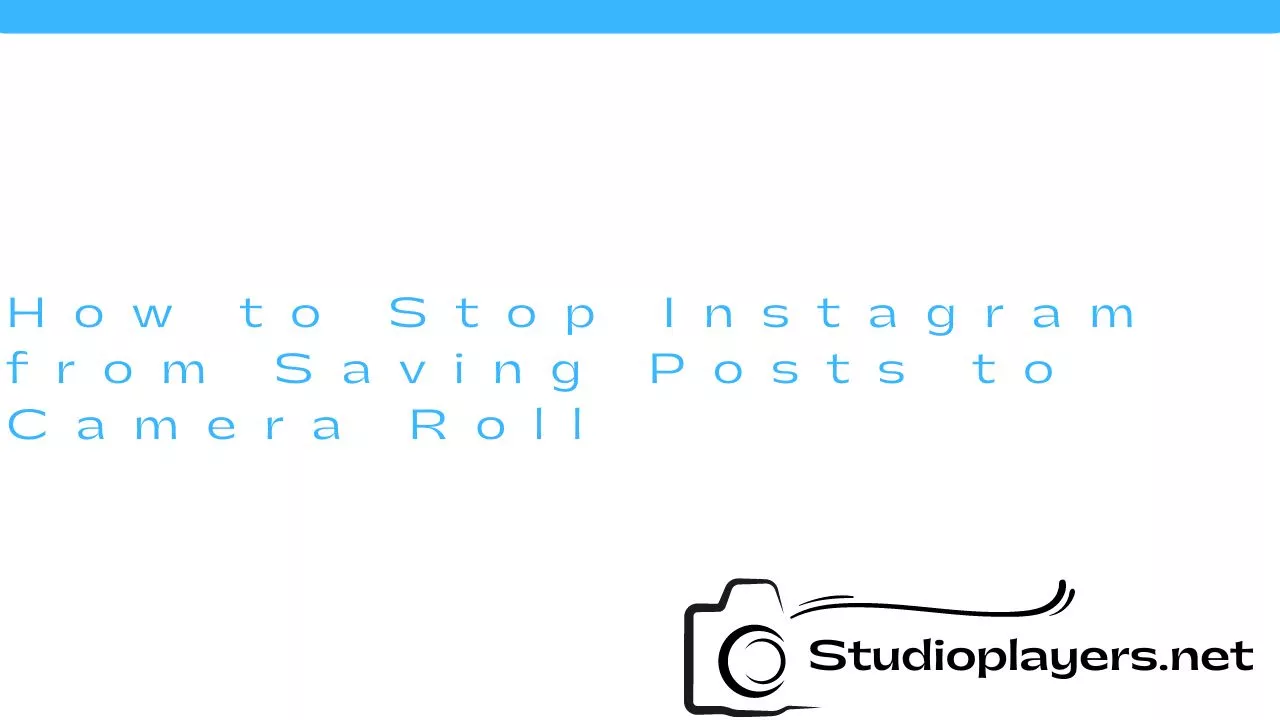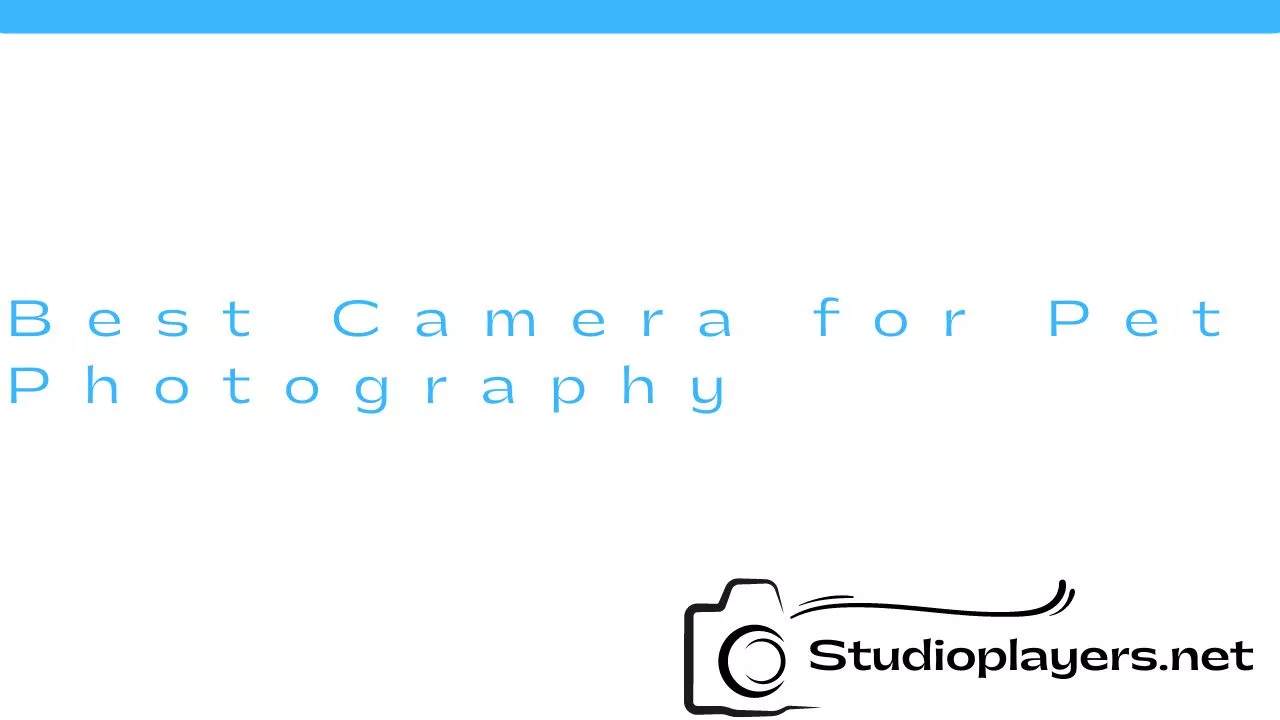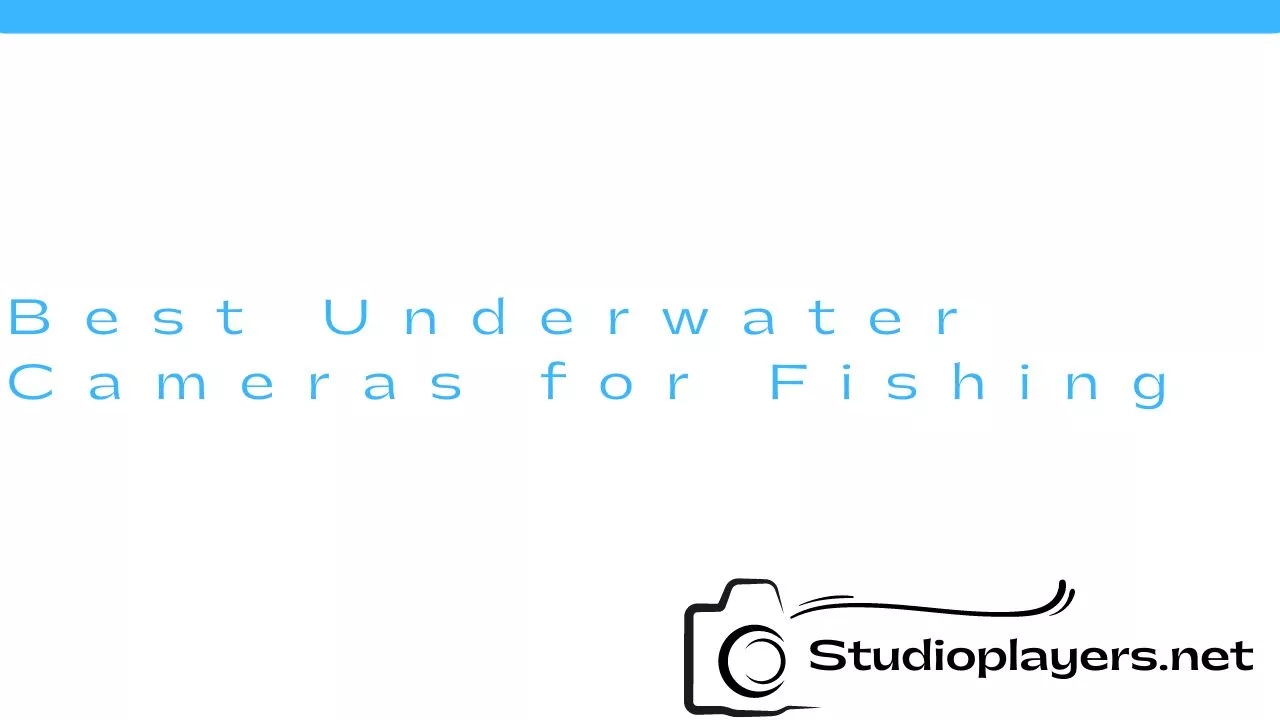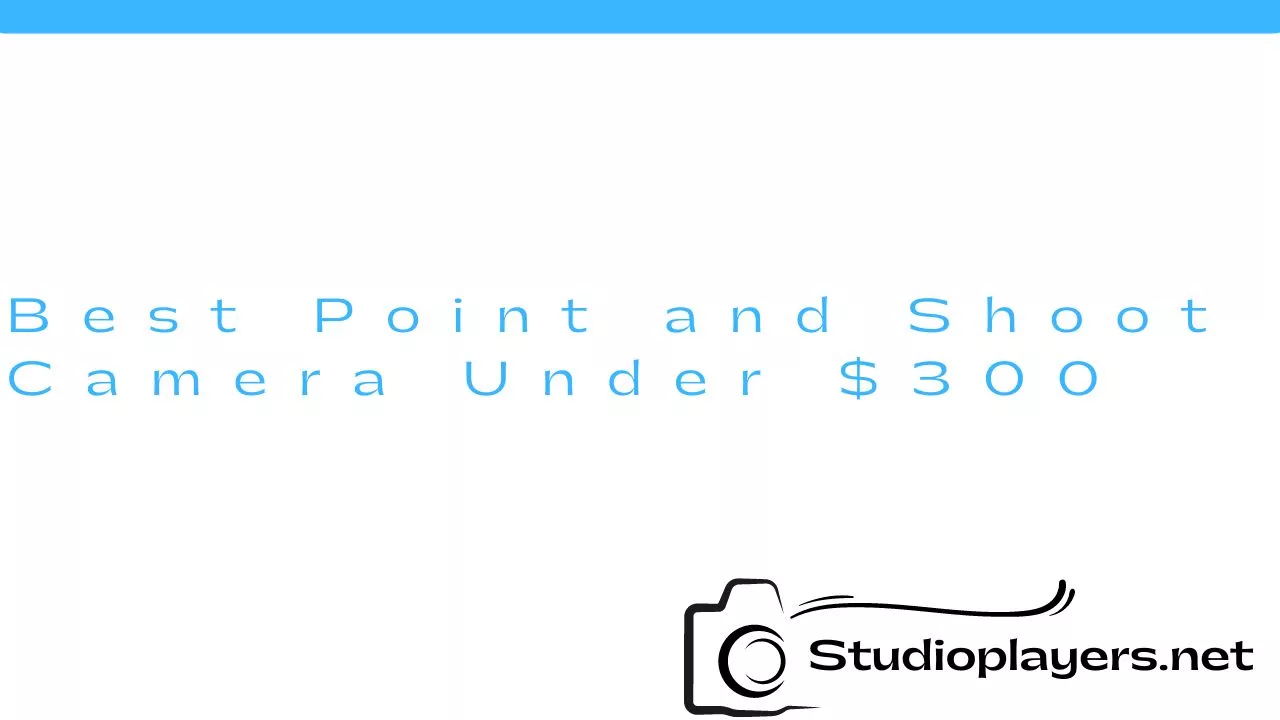Instagram is one of the most popular social media platforms out there, with over a billion active users. It allows you to share photos and videos with your followers and also save them to your camera roll. However, if you want to save storage space on your device or keep your Instagram posts private, you may want to prevent Instagram from saving posts to your camera roll.
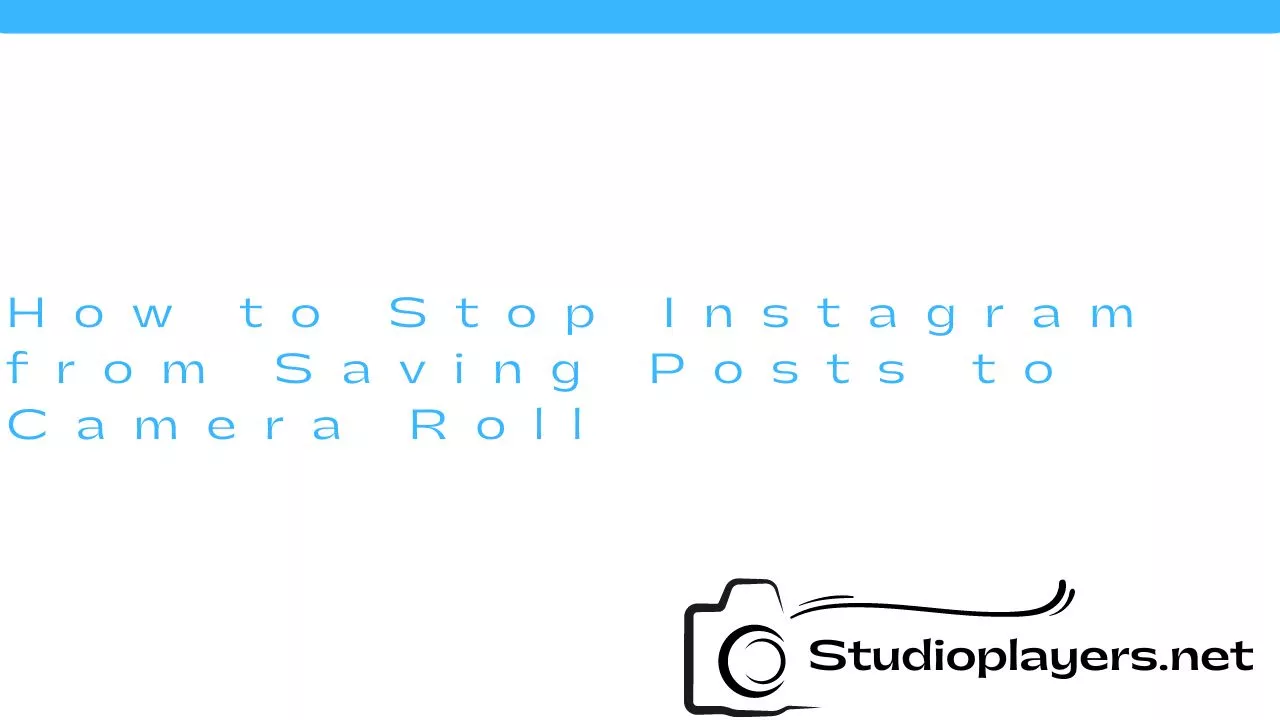
Method 1: Turn Off Save Original Photos
The first method to stop Instagram from saving posts to your camera roll is to turn off the “Save Original Photos” feature. Here’s how you can do it:
Step 1: Open Instagram and tap on your profile picture in the bottom right corner to go to your profile page.
Step 2: Tap on the three horizontal lines in the top right corner to open the menu.
Step 3: Tap on “Settings” at the bottom of the menu.
Step 4: Scroll down and tap on “Account”.
Step 5: Tap on “Original Photos”.
Step 6: Toggle off the “Save Original Photos” option.
By turning off this option, Instagram will no longer save photos and videos to your camera roll.

Method 2: Change Camera Permissions
If you’ve turned off the “Save Original Photos” option and Instagram is still saving posts to your camera roll, you may need to change the camera permissions for the app. Here’s how you can do it:
Step 1: Go to your device’s Settings.
Step 2: Scroll down and tap on “Privacy”.
Step 3: Tap on “Camera”.
Step 4: Find Instagram in the list of apps and make sure the toggle is turned off.
If the toggle is turned on, Instagram will have permission to save photos and videos to your camera roll. By turning it off, you’re preventing Instagram from doing so.
Method 3: Use a Third-Party App
If you don’t want to turn off the “Save Original Photos” feature or change the camera permissions, you can use a third-party app to prevent Instagram from saving posts to your camera roll. Here are some options:
1. Cleaner for Instagram
Cleaner for Instagram is a free app that allows you to mass delete unwanted photos and videos from your Instagram account. It also has a feature called “No Save” that prevents Instagram from saving posts to your camera roll. Here’s how you can use it:
Step 1: Download Cleaner for Instagram from the App Store or Google Play Store.
Step 2: Open the app and log in to your Instagram account.
Step 3: Tap on “No Save” in the menu at the bottom of the screen.
Step 4: Toggle on the “No Save” option.
By turning on this option, Cleaner for Instagram will prevent Instagram from saving posts to your camera roll.
2. Instagram Pro
Instagram Pro is a modified version of the official Instagram app that offers additional features and customization options. One of these features is the ability to disable the “Save Original Photos” option. Here’s how you can use it:
Step 1: Download Instagram Pro from a trusted source.
Step 2: Install the app and log in to your Instagram account.
Step 3: Tap on your profile picture in the bottom right corner to go to your profile page.
Step 4: Tap on the three horizontal lines in the top right corner to open the menu.
Step 5: Tap on “Settings”.
Step 6: Scroll down and tap on “Privacy”.
Step 7: Toggle off the “Save Original Photos” option.
By disabling this option, Instagram Pro will prevent Instagram from saving posts to your camera roll.
Conclusion
There are several ways to stop Instagram from saving posts to your camera roll, including turning off the “Save Original Photos” feature, changing camera permissions, and using a third-party app. Choose the method that works best for you and enjoy a clutter-free camera roll!
Rekomendasi Lain:
- Best Trail Cameras for Under $100 Trail cameras are a must-have for hunters, wildlife enthusiasts, and outdoor adventurers. They are also great for home security and surveillance. However, not everyone can afford the high-end trail cameras…
- Best Cameras for Home Assistants Home assistants have become an integral part of modern homes, making our lives more comfortable and convenient. One of the most popular applications of home assistants is home security. With…
- Does Ring Camera Record All the Time? If you are considering purchasing a Ring camera, you may be wondering whether it records all the time or only when it detects motion. This is an important question to…
- DIY Drone Kit with Camera: Building Your Own Aerial… Are you interested in aerial photography but don't want to spend a fortune on a ready-to-fly drone? Why not build your own drone kit with a camera? Not only is…
- Wearable Spy Camera with Audio If you are someone who wants to keep a watchful eye on your surroundings, a wearable spy camera with audio could be the perfect solution. These devices are discreet and…
- Best Self Film Hunting Camera Hunting is an activity that requires a lot of patience and skills. It is not just about finding the right spot and waiting for the prey to come. It is…
- How to Enable Facetime Photos Facetime is a great way to stay in touch with friends and family, especially during these times when we can't always be physically together. One of the great features of…
- Sony Cyber Shot Camera 7.2 Megapixel Are you looking for a high-quality digital camera that can capture stunning photos and videos? Look no further than the Sony Cyber Shot Camera 7.2 Megapixel. This powerful camera is…
- How to Tell If a Security Camera Is Recording Security cameras have become a popular way to keep an eye on our property and loved ones. They not only offer peace of mind but also serve as a deterrent…
- Polaroid Camera with SD Card Polaroid cameras have been around for decades, and they're still popular for their unique ability to instantly print out photos. But with the advancement of technology, Polaroid cameras have evolved…
- Ear Wax Removal Kit with Camera Ear wax is a natural substance that helps protect our ears from dirt and foreign objects. However, excessive ear wax buildup can cause discomfort, pain, and even hearing loss. Traditional…
- Blink Camera Record Without Subscription If you are looking for a security camera that doesn't require a subscription, the Blink camera might be a good option for you. The Blink camera is a wireless, battery-powered…
- How to Tell If Blink Camera is Recording If you're a Blink camera owner, you know the security and peace of mind it provides. Blink camera is a wireless home security system that provides HD video surveillance, motion…
- Best Time to Buy a Camera Cameras have always been a popular gadget among people who like to capture memories. With the advancements in technology, cameras have become more compact, efficient, and affordable. However, with so…
- Best Underwater Cameras for Fishing Fishing is a relaxing and thrilling activity that many people enjoy. However, capturing those moments on camera can be a challenge, especially when it comes to underwater shots. That's where…
- Best Cellular Trail Camera Plans Cellular trail cameras have become increasingly popular among wildlife enthusiasts and hunters. These cameras allow you to monitor and capture images of game without having to physically be present in…
- Best Camera for Under $2000 Are you looking for a camera that can take stunning photos and videos without breaking the bank? Look no further than our list of the best cameras for under $2000.…
- Ridgid Sewer Camera with Locator Plumbing inspections can be a tricky and tedious task, especially when it comes to identifying and locating issues within the sewer line. Fortunately, the Ridgid Sewer Camera with Locator is…
- Best Digital Camera for Vintage Look When it comes to photography, some people prefer the vintage look. The grainy, muted colors and soft focus of vintage photographs can evoke a sense of nostalgia and romanticism. Fortunately,…
- Cen Tech Digital Inspection Camera: The Perfect Tool for… When it comes to inspecting hard-to-reach areas, the Cen Tech Digital Inspection Camera is a game-changer. This versatile tool is designed to help you see what's going on in places…
- Cover for Cell Phone Camera Cell phones have become an integral part of our daily lives. We use them to communicate, take pictures, and access the internet. With the rise of social media and online…
- The Problem with True Depth Camera If you own an Apple device, you may have heard of the True Depth camera. This camera is a key feature of the newer models of Apple devices such as…
- Why is my Wyze Camera not Recording Events? Wyze Camera is a popular security camera that guarantees safety and security by recording events in your home or office. However, some users have been experiencing issues with their Wyze…
- Best Digital Camera Under $300 Are you looking for a digital camera that won't break the bank? With so many options on the market, it can be challenging to find the right one. However, you…
- DSLR Camera with Flip Screen If you're someone who loves photography, then you know how important it is to have a good camera. And when it comes to DSLR cameras, there are so many options…
- Best Action Camera Under $100 Are you looking for an action camera that won't break the bank? With so many options on the market, it can be overwhelming to choose the right one. In this…
- Sony Cyber Shot 14.1 Megapixel Camera - Perfect for… Sony Cyber Shot 14.1 Megapixel Camera is a digital camera from Sony that is specifically designed to capture high-quality photos. With advanced features and technology, this camera is ideal for…
- Fujifilm X100V Digital Camera - Black The Fujifilm X100V Digital Camera - Black is a high-end camera that has been designed to meet the needs of professional photographers. It is the latest addition to the X100…
- Best Batteries for Blink Camera If you have a Blink camera system, you know how important it is to have reliable and long-lasting batteries. After all, the last thing you want is for your cameras…
- Canon IXUS 185 Digital Camera Canon is a well-known brand in the camera industry, producing some of the best cameras in the market. One of its popular products is the Canon IXUS 185 digital camera,…