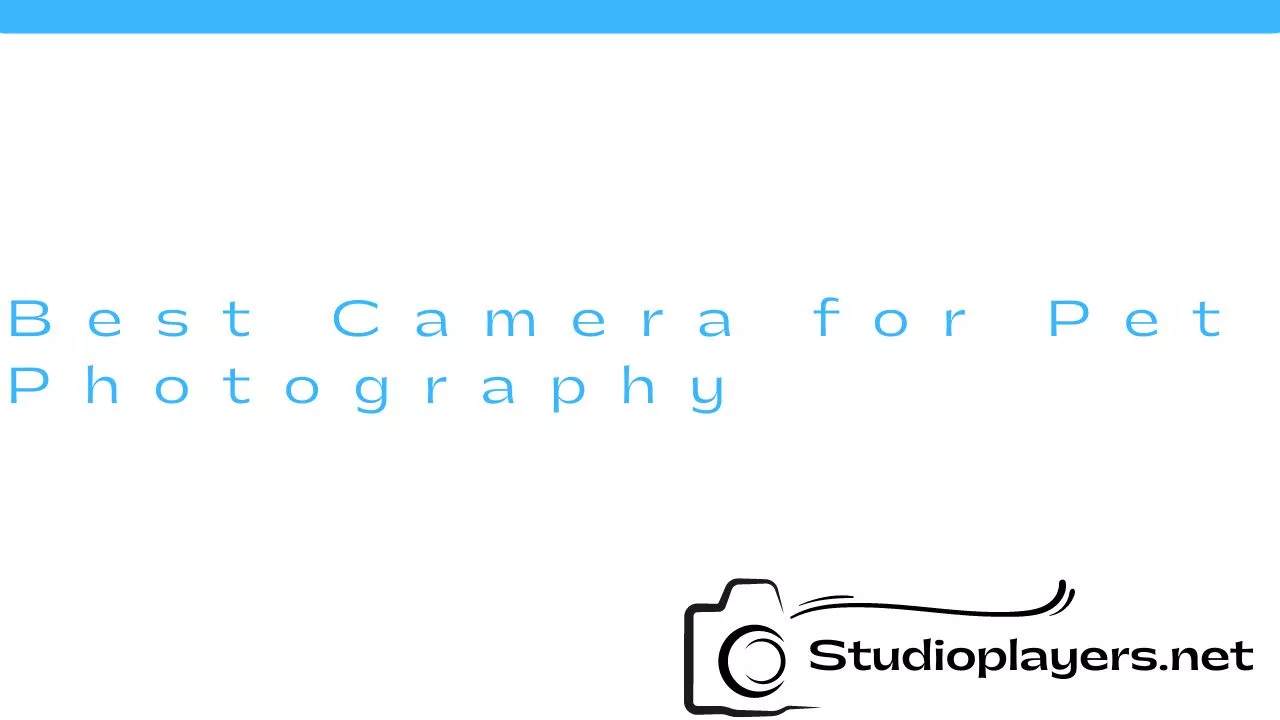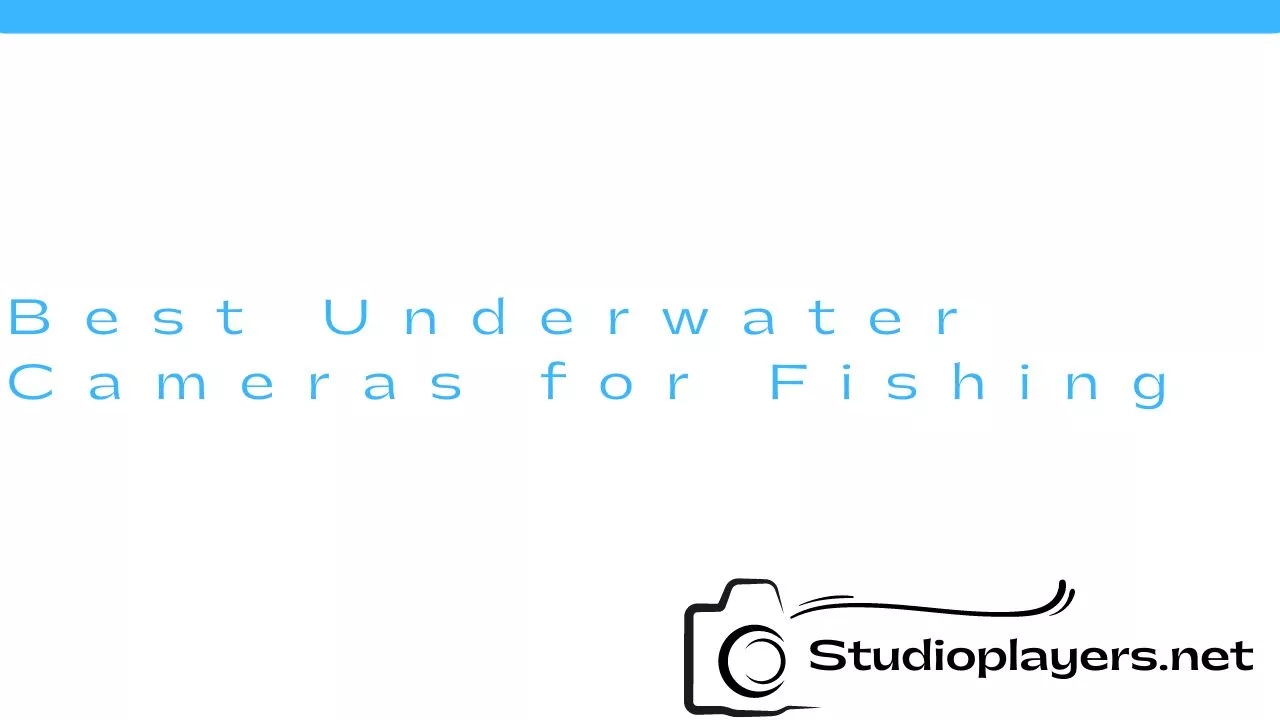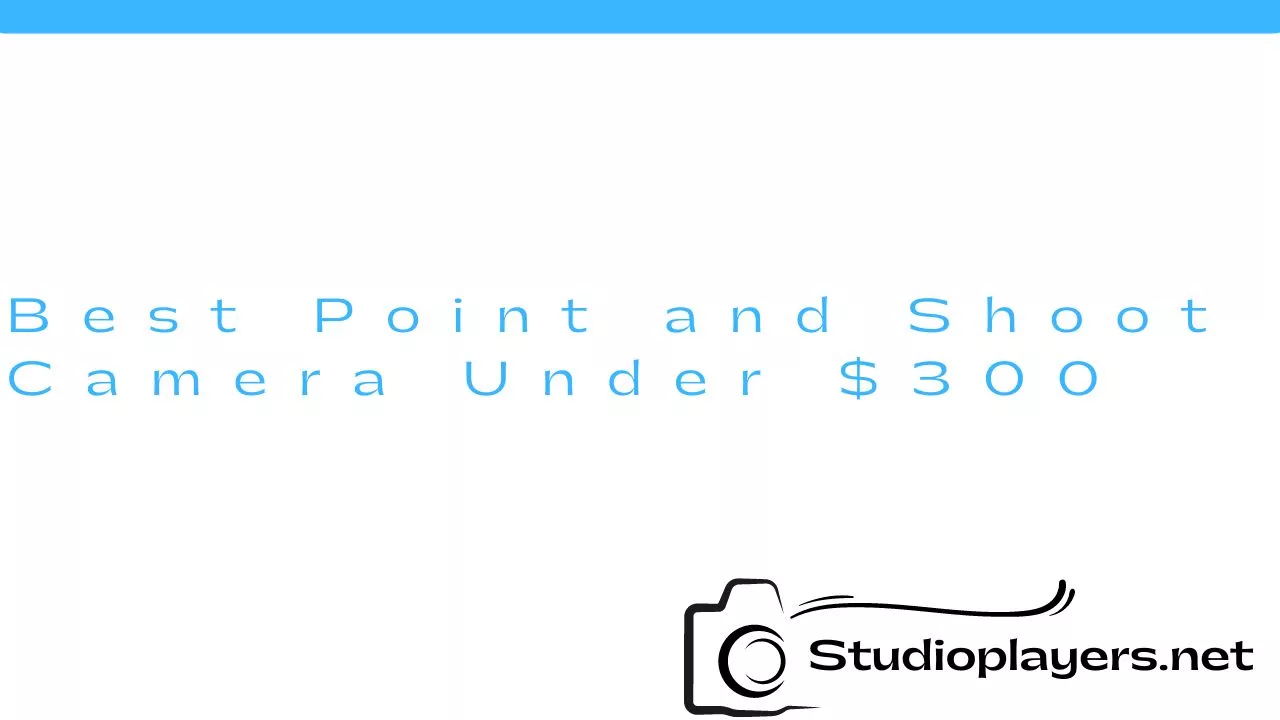Canon Camera Connect is a handy app that allows you to connect your Canon camera to your smartphone or tablet. With this app, you can transfer photos and videos wirelessly, remotely control your camera, and even share your images directly to social media. However, some users have reported issues with Canon Camera Connect not working properly. In this article, we will discuss some common problems and solutions to help you get your Canon Camera Connect up and running again.

Problem 1: Unable to Connect
The most common issue with Canon Camera Connect is the inability to connect your camera to your device. This could be due to a variety of reasons, including Wi-Fi connection issues, outdated software, or incompatible devices. To troubleshoot this problem, try the following:
- Ensure that both your camera and device are compatible with Canon Camera Connect.
- Make sure that your camera’s Wi-Fi is turned on and that it’s in range of your device.
- Check that your device is connected to the same Wi-Fi network as your camera.
- Try restarting both your camera and device.
- Update both your camera’s firmware and the Canon Camera Connect app to the latest version.
Problem 2: Photos not Transferring
If you’re having trouble transferring your photos and videos from your camera to your device, there are a few things you can try:
- Make sure that your camera is still connected to your device.
- Check that you have enough storage space on your device.
- Try transferring fewer photos at a time.
- Restart both your camera and device.
- Update both your camera’s firmware and the Canon Camera Connect app to the latest version.
Problem 3: Remote Shooting not Working
If you’re having trouble using the remote shooting feature in Canon Camera Connect, try these tips:
- Make sure that your camera is still connected to your device.
- Check that your camera’s battery is fully charged.
- Ensure that the camera is in a mode that supports remote shooting.
- Check that you have the latest version of Canon Camera Connect installed.
- Restart both your camera and device.
Problem 4: App Crashing or Freezing

If you’re experiencing issues with the Canon Camera Connect app crashing or freezing, try these steps:
- Close the app and reopen it.
- Restart your device.
- Uninstall and reinstall the app.
- Check that you have the latest version of the app installed.
- Clear the cache and data of the app.
Problem 5: Error Messages
If you receive an error message when using Canon Camera Connect, try these troubleshooting steps:
- Check that your camera and device are connected to the same Wi-Fi network.
- Restart both your camera and device.
- Update both your camera’s firmware and the Canon Camera Connect app to the latest version.
- Uninstall and reinstall the app.
Conclusion
Canon Camera Connect is a useful app that can enhance your photography experience, but it’s not without its issues. If you’re having trouble with the app, try the troubleshooting steps outlined in this article. Remember to keep your camera’s firmware and the Canon Camera Connect app up to date to ensure the best performance. With a little patience and persistence, you can get your Canon Camera Connect up and running smoothly again.
Rekomendasi Lain:
- Camera Tech of Anaheim Digital Repair Camera Tech of Anaheim Digital Repair is a trusted and reliable camera repair and maintenance service provider that has been serving the Anaheim area for years. They specialize in repairing…
- Best Video Camera for Hunting Adventurer When it comes to hunting, having a video camera can be beneficial in many ways. Not only can it capture your adventure and create memories, but it can also be…
- Canon IXUS 185 Digital Camera Canon is a well-known brand in the camera industry, producing some of the best cameras in the market. One of its popular products is the Canon IXUS 185 digital camera,…
- SQ11 Mini DV Camera Connect to Phone App If you are looking for a small and portable camera that can capture high-quality videos and images, then the SQ11 Mini DV camera is the perfect choice for you. This…
- Best Camera for Under $2000 Are you looking for a camera that can take stunning photos and videos without breaking the bank? Look no further than our list of the best cameras for under $2000.…
- Do Blink Cameras Work with Google Home? If you own a Blink camera and a Google Home, you may be wondering if the two devices are compatible. The good news is that, yes, Blink cameras work with…
- Best Camera for Self Filming Hunts Self filming hunts has become a popular trend among hunters. It allows them to capture their hunting experiences and share it with others. To capture those moments, one needs a…
- Best Digital Camera for Vintage Look When it comes to photography, some people prefer the vintage look. The grainy, muted colors and soft focus of vintage photographs can evoke a sense of nostalgia and romanticism. Fortunately,…
- Do All Canon Lenses Fit All Canon Cameras? When it comes to buying a new camera lens, one of the most common questions that people ask is whether all Canon lenses fit all Canon cameras. The answer to…
- My Arlo Camera is Not Recording If you are reading this article, chances are you are having trouble with your Arlo camera not recording. This can be frustrating, especially if you rely on your camera for…
- Parked Car Security Camera 360: Keeping Your Car Safe and… Do you ever worry about leaving your car parked on the street or in a parking lot? You're not alone. Car thefts and vandalism are unfortunately common occurrences, but there…
- Best Camera for Filming Hunts When it comes to filming hunts, having the right camera is crucial. You want a camera that can capture high-quality footage in various weather conditions, is durable enough to withstand…
- Blackmagic Design ATEM Mini Extreme ISO Are you looking for a powerful and versatile live production switcher for your video projects? Look no further than the Blackmagic Design ATEM Mini Extreme ISO. This cutting-edge device packs…
- Blink Camera Not Recording Motion: Troubleshooting Guide Are you having trouble with your Blink camera not recording motion? It can be frustrating to rely on a security camera that doesn't pick up activity when you need it…
- Best Video Camera for Podcasting Podcasting is a great way to share your ideas and connect with your audience. However, to make your podcast sound professional, you need a good video camera. A good video…
- Binoculars with Built-In Camera Binoculars with built-in cameras are a great way to capture memories while enjoying the outdoors. These devices combine the functionality of binoculars and cameras, allowing users to capture images and…
- Best Cameras for Product Photography Product photography is a specialized field that requires high-quality equipment to produce outstanding results. Choosing the right camera is crucial for capturing images that showcase your products in the best…
- Best Video Camera Under $1000 When it comes to creating high-quality video content, having the right equipment can make all the difference. While there are certainly expensive cameras on the market that can produce stunning…
- Blink Camera Record Without Subscription If you are looking for a security camera that doesn't require a subscription, the Blink camera might be a good option for you. The Blink camera is a wireless, battery-powered…
- Sony Cyber Shot Camera 16.1 Megapixel: The Perfect Camera… For photography enthusiasts, choosing the right camera is vital to capturing high-quality photos. One camera that stands out is the Sony Cyber Shot Camera 16.1 Megapixel. With its impressive features,…
- Sony Camera Drivers for Mac As a photographer, it's important to have the right tools to capture and edit your images. One of the most popular camera brands out there is Sony, and if you're…
- Camlyte Light Bulb Camera Reviews Security cameras have become a must-have in every household, and with the advancement in technology, they are now available in different shapes and sizes. One such camera that has caught…
- Safe Cam 360 Light Bulb Camera Are you looking for an easy and affordable way to monitor your home? Look no further than the Safe Cam 360 Light Bulb Camera. This innovative device combines a light…
- Canon FT QL 35mm Film Camera: A Classic Beauty The Canon FT QL 35mm film camera is a classic beauty that has been around for over 50 years. It was manufactured by Canon, a company that has been known…
- Best Digital Camera Under $300 Are you looking for a digital camera that won't break the bank? With so many options on the market, it can be challenging to find the right one. However, you…
- Do Wyze Cameras Work with Google Home? Wyze Cameras have become one of the most popular smart home devices on the market today. These cameras are affordable, easy-to-use, and packed with features that make them an excellent…
- Light Socket Security Camera Review Home security is a top priority for homeowners and renters alike. It is essential to ensure that your home and family are safe from potential threats such as burglars, intruders,…
- Best Cameras for Car Photography Car photography is a popular niche in the world of photography. Whether you are a car enthusiast or a professional photographer, capturing the beauty of a car is a challenge…
- Best Camera for Fashion Photography Fashion photography is a genre that requires precision, creativity, and attention to detail. With the right camera, you can capture stunning images that showcase the beauty of your subject and…
- Cen Tech Digital Inspection Camera: The Perfect Tool for… When it comes to inspecting hard-to-reach areas, the Cen Tech Digital Inspection Camera is a game-changer. This versatile tool is designed to help you see what's going on in places…